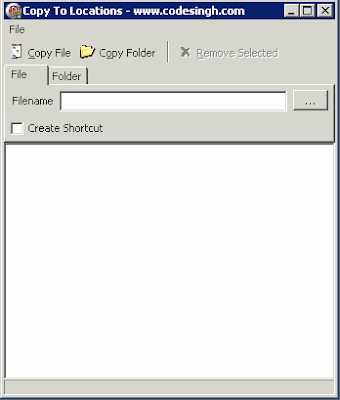Posts
Showing posts from 2009
[Code] Delphi Copying To and From TRichEdit
- Get link
- X
- Other Apps
[Tip] Remove Password from Office 2003 document
- Get link
- X
- Other Apps
Sql Server 2008 Database Mirroring - Cannot Create Endpoint
- Get link
- X
- Other Apps
[Fix] SQL Server 2008 Install causes Access Denied error
- Get link
- X
- Other Apps
Using Robocopy to delete old files from folder
- Get link
- X
- Other Apps
Fix - Interference on Image for Sky Digital Channels
- Get link
- X
- Other Apps
Personal Data Storage using 'My Important Info' - Secure Wiki
- Get link
- X
- Other Apps
CopyToLocs - Copy files or folders to multiple locations
- Get link
- X
- Other Apps
AutoFTP - Automatic FTP file upload application
- Get link
- X
- Other Apps
Tip - Shutdown Windows from Remote Desktop session
- Get link
- X
- Other Apps
Walkthrough - Install Win XP by booting through PXE
- Get link
- X
- Other Apps
Out of system resources in Citrix Environment [Fix]
- Get link
- X
- Other Apps
Motivate Me - Free Application Version 1.0 [Archived]
- Get link
- X
- Other Apps
Sql Server 2008 side by side install - Reporting service error
- Get link
- X
- Other Apps
[Fix] Notepad has status bar option greyed out
- Get link
- X
- Other Apps
Budget Media centre Setup - Part 2 - Media Centre Software
- Get link
- X
- Other Apps
Unwanted emails when Maintenance Plan runs
- Get link
- X
- Other Apps