LogMeIn.com for adhoc user support
LogMeIn is a website that you can use to remotely connect to computers from anywhere in the world.
Here, I will outline the method of setting up a LogMeIn account and using the account to get on to your local computer or for ad hoc user support.
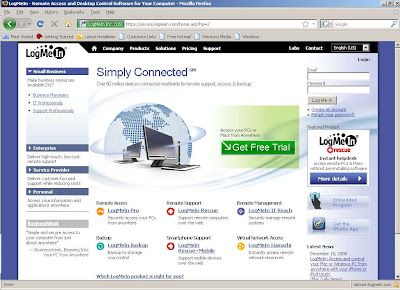
Fig 1: Open you browser of choice and got to http://www.logmein.com
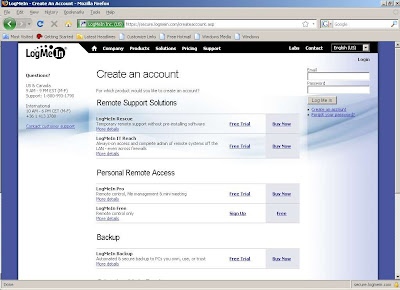.jpg)
Fig 2: Click create account. (Below the username and password boxes)
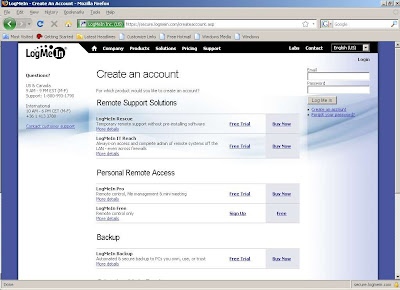.jpg)
Fig 3: Under personal remote access choose the sign up link next to LogMeIn Free
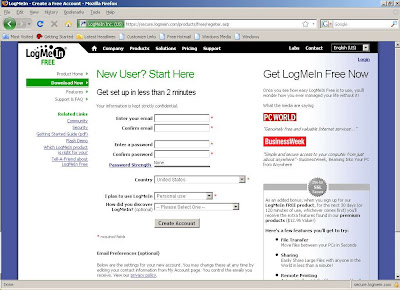.jpg)
Fig 4: Fill in the registration page
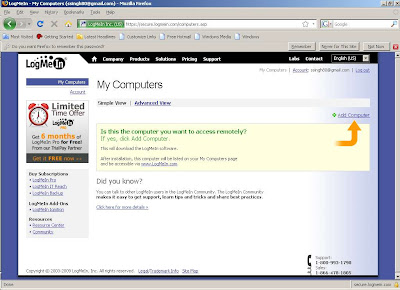.jpg)
Fig 5: After registration click on Add Computer
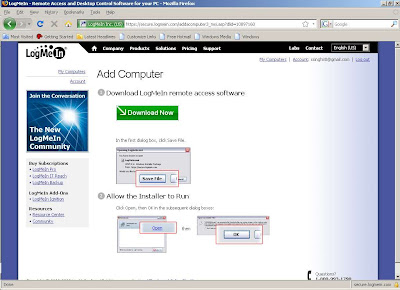.jpg)
Fig 6: Click on Download Now to install a 10mb file that will register your computer with your LogMeIn account.
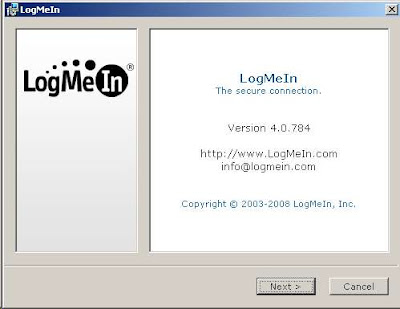.jpg)
Fig 7: Download the installation file and run it and click Next.
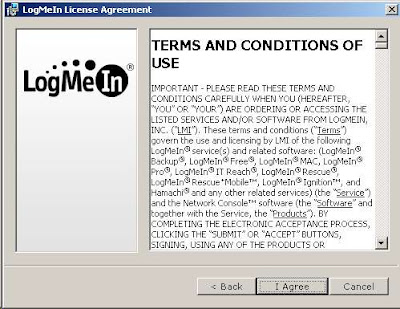.jpg)
Fig 8: Read and agree to the terms and conditions and click Next.
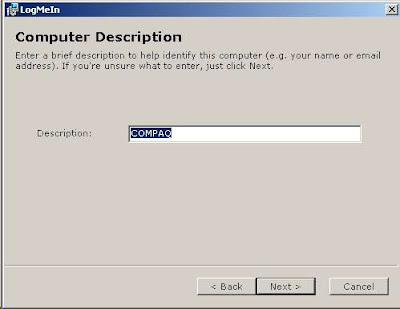.jpg)
Fig 9: Choose a name for the connection (Defaults to your computers name).
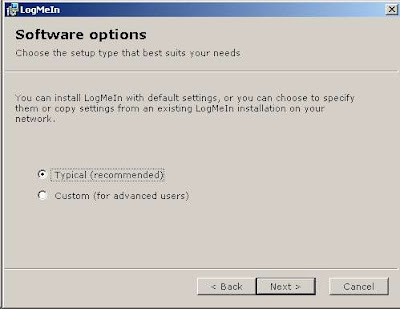.jpg)
Fig 10: Choose Typical Installation and click Next.
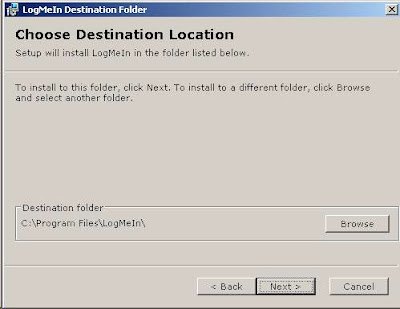.jpg)
Fig 11: Choose a location for the installation and click Next
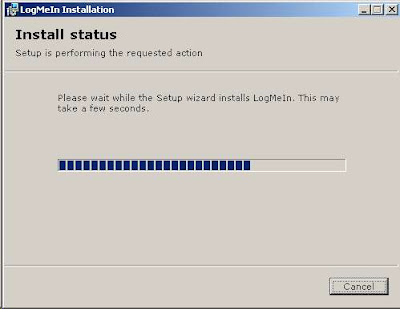.jpg)
Fig 12: Wait for the installation to complete.
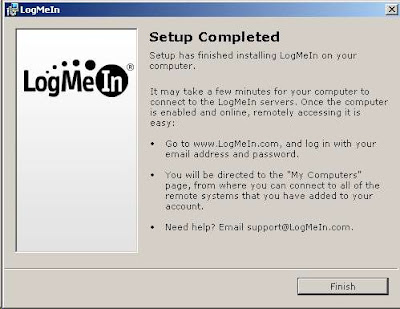.jpg)
Fig 13: Set up is complete.
Next go to your email and look for an email from LogMeIn and click on the link in it to activate your account.
Log on to LogMeIn.com from a different computer. Now you will see a list of computers that you installed LogMeIn on.
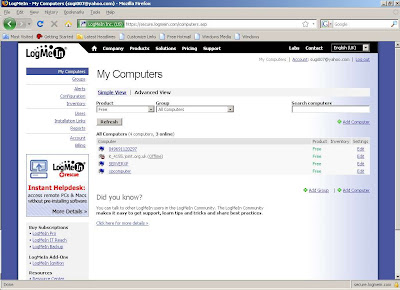.jpg)
Fig 14: Main page after you log in. Click on a computer to remote control it.
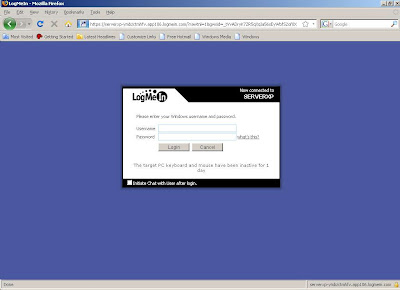.jpg)
Fig 15: Enter you normal username and password. If you don't normally log in with a password then the original LogMeIn installation will ask you for a password which will be used to access your computer through LogMeIn.
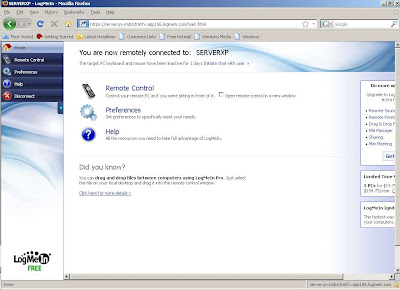.jpg)
Fig 16: Click on Remote Control to get onto your computer. I would recommend that you install the addin for Firefox / IE when asked, as it makes LogMeIn alot easier to use and improves the graphics of remote sessions.
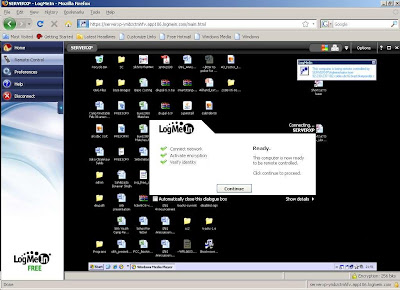.jpg)
Fig 17: A successful connection to your computer
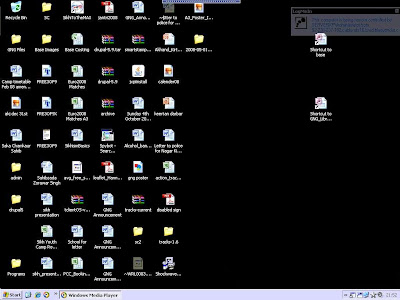.jpg)
Fig 18: An example of a full screen remote session.
This quick walk through should help you easily setup remote access to your computers.
Recently I have been using LogMeIn for accessing my home computer and for ad hoc support for friends and family.
Here, I will outline the method of setting up a LogMeIn account and using the account to get on to your local computer or for ad hoc user support.
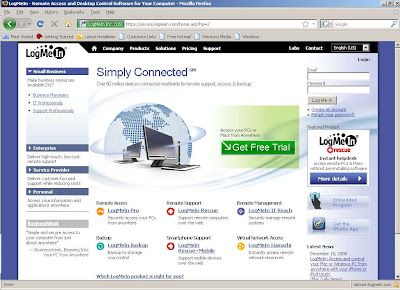
Fig 1: Open you browser of choice and got to http://www.logmein.com
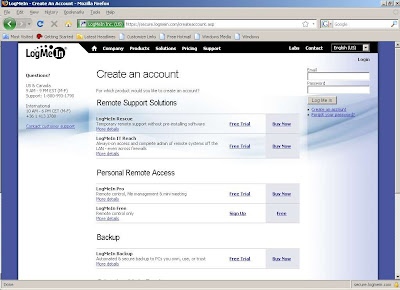.jpg)
Fig 2: Click create account. (Below the username and password boxes)
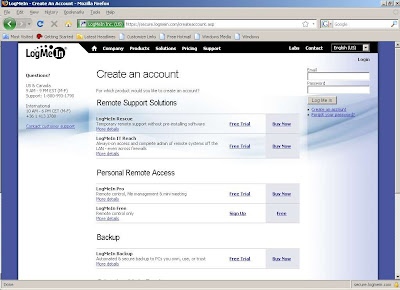.jpg)
Fig 3: Under personal remote access choose the sign up link next to LogMeIn Free
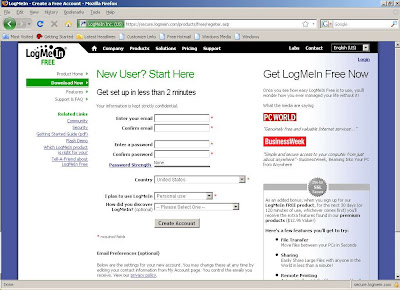.jpg)
Fig 4: Fill in the registration page
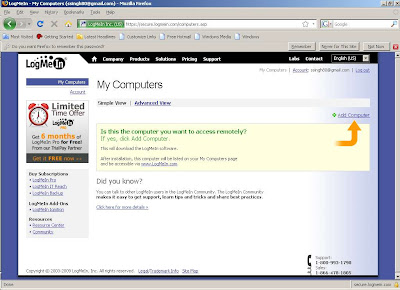.jpg)
Fig 5: After registration click on Add Computer
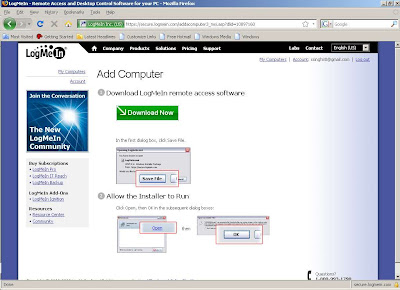.jpg)
Fig 6: Click on Download Now to install a 10mb file that will register your computer with your LogMeIn account.
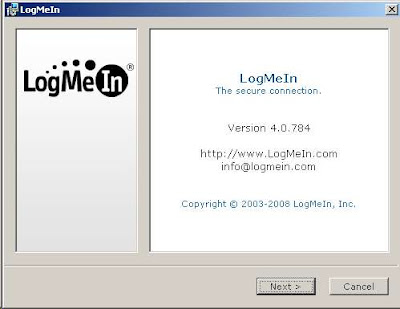.jpg)
Fig 7: Download the installation file and run it and click Next.
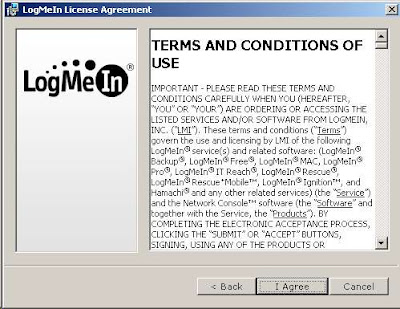.jpg)
Fig 8: Read and agree to the terms and conditions and click Next.
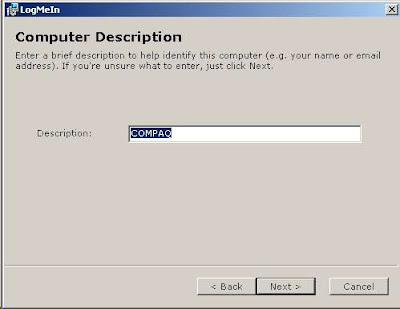.jpg)
Fig 9: Choose a name for the connection (Defaults to your computers name).
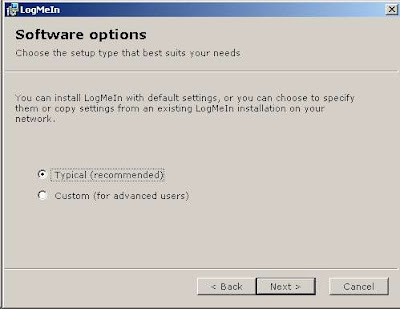.jpg)
Fig 10: Choose Typical Installation and click Next.
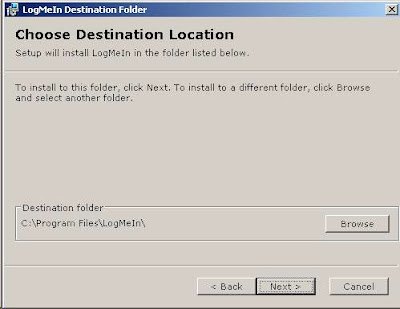.jpg)
Fig 11: Choose a location for the installation and click Next
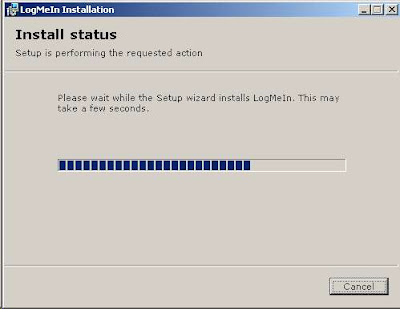.jpg)
Fig 12: Wait for the installation to complete.
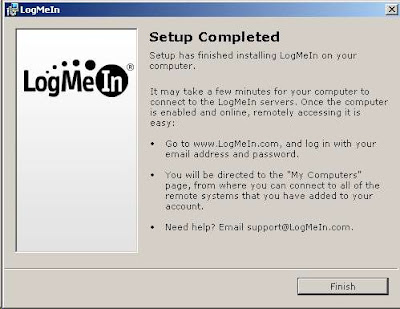.jpg)
Fig 13: Set up is complete.
Next go to your email and look for an email from LogMeIn and click on the link in it to activate your account.
Log on to LogMeIn.com from a different computer. Now you will see a list of computers that you installed LogMeIn on.
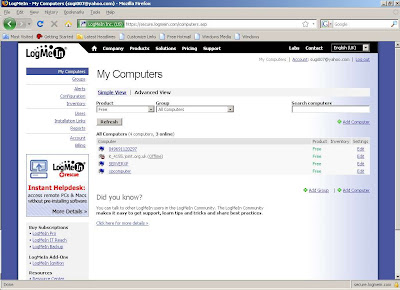.jpg)
Fig 14: Main page after you log in. Click on a computer to remote control it.
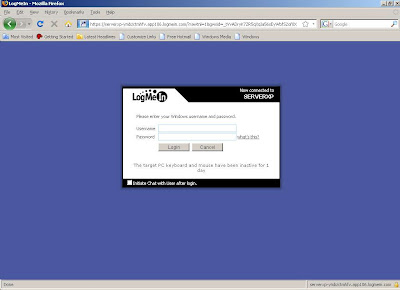.jpg)
Fig 15: Enter you normal username and password. If you don't normally log in with a password then the original LogMeIn installation will ask you for a password which will be used to access your computer through LogMeIn.
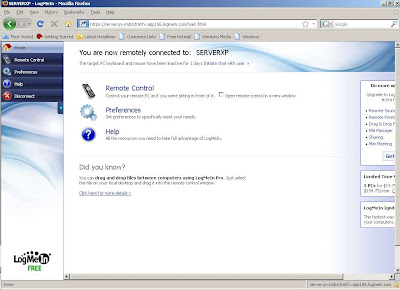.jpg)
Fig 16: Click on Remote Control to get onto your computer. I would recommend that you install the addin for Firefox / IE when asked, as it makes LogMeIn alot easier to use and improves the graphics of remote sessions.
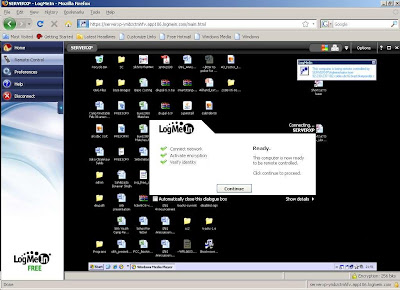.jpg)
Fig 17: A successful connection to your computer
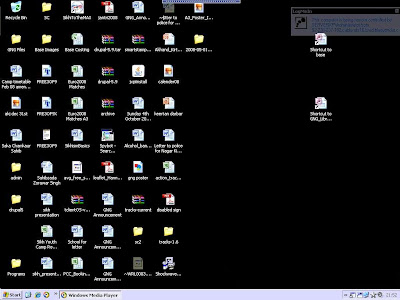.jpg)
Fig 18: An example of a full screen remote session.
This quick walk through should help you easily setup remote access to your computers.

Comments